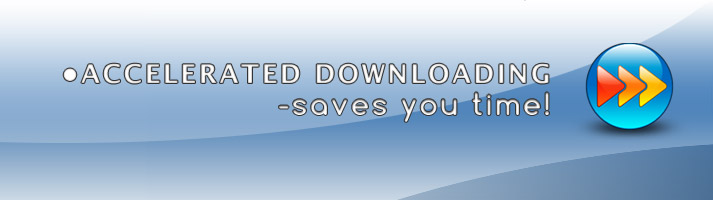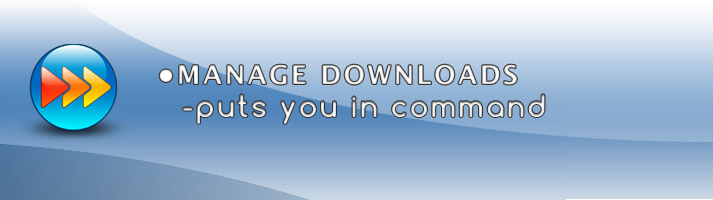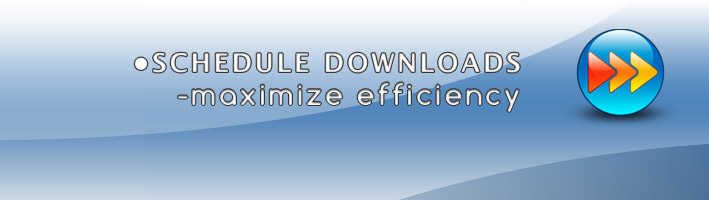iGetter provides a host of basic and advanced features.
iGetter is a powerful, full featured download manager and accelerator. iGetter can greatly improve the speed of your downloads using segmented downloading. In addition it allows auto resume on broken downloads, queue filtering by various criteria, site explorer, history list, scheduling downloads for low traffic periods, auto shut down or sleep on completion, and much more.
Some of iGetter's key features:
 Managing Downloads
Managing Downloads
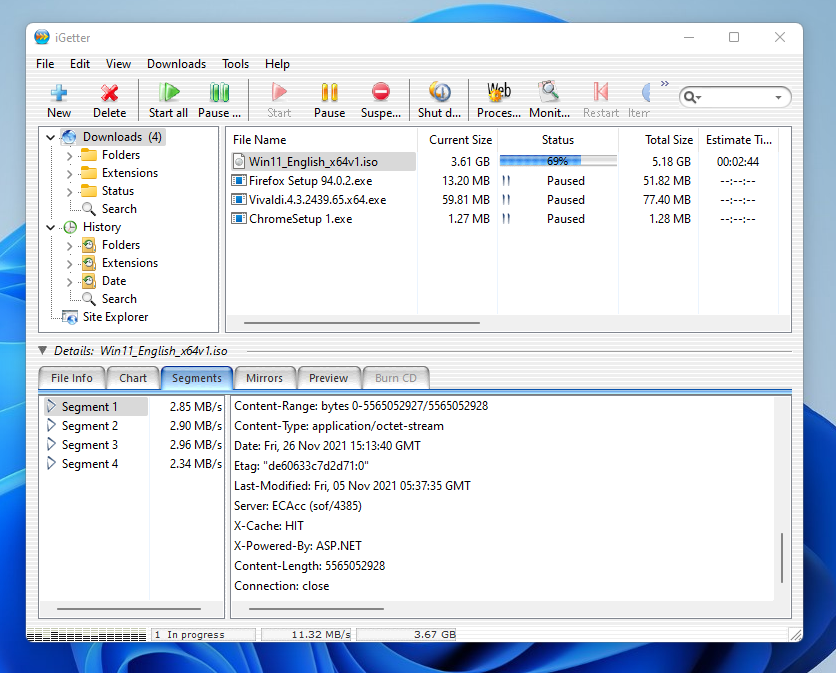
iGetter allows you to resume downloads. If you got part of a file, iGetter will restart the download at the point where it is broken so iGetter only gets the rest of the file, without having to restart from the beginning. This makes downloading of your files much easier and faster. Note that in some rare cases servers prevent resuming. If so, iGetter will notify you if you try to pause a non-resumable download.
iGetter lets you organize your file downloads, and automatically downloads them. You can set the position of any download in the queue if you move it up or down to choose a better position. You can also use queue filters to sort your downloads by folder, type and status.
iGetter is a lightweight application, optimized for low RAM and CPU usage
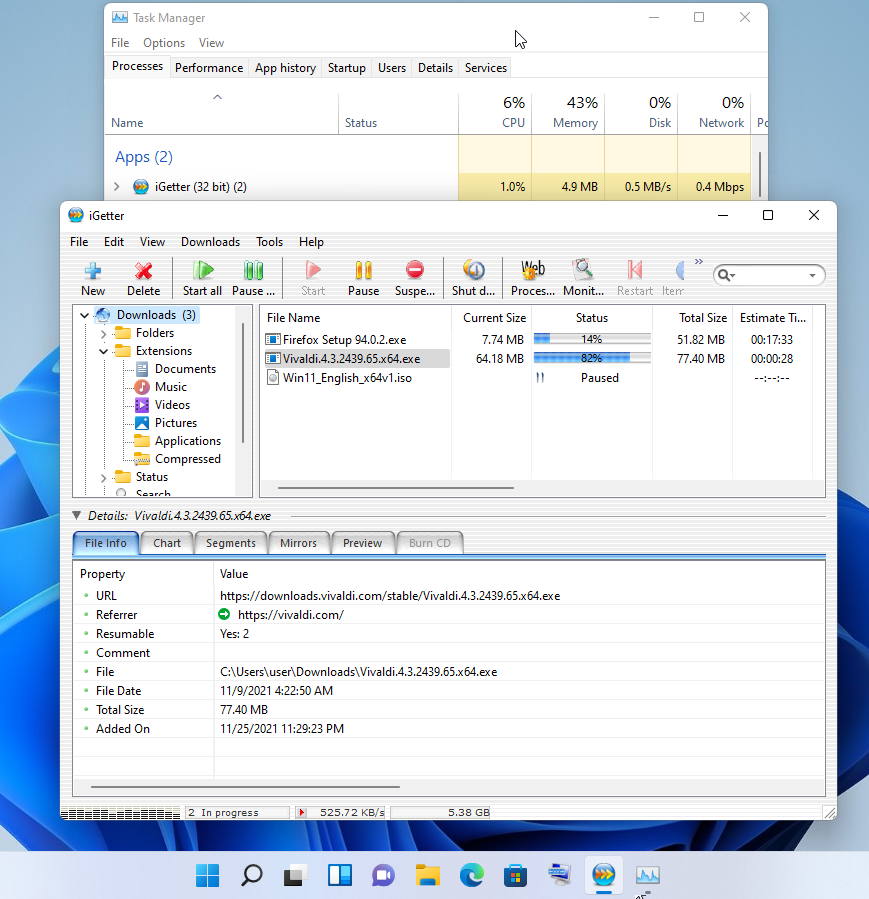
 Accelerated Downloading
Accelerated Downloading
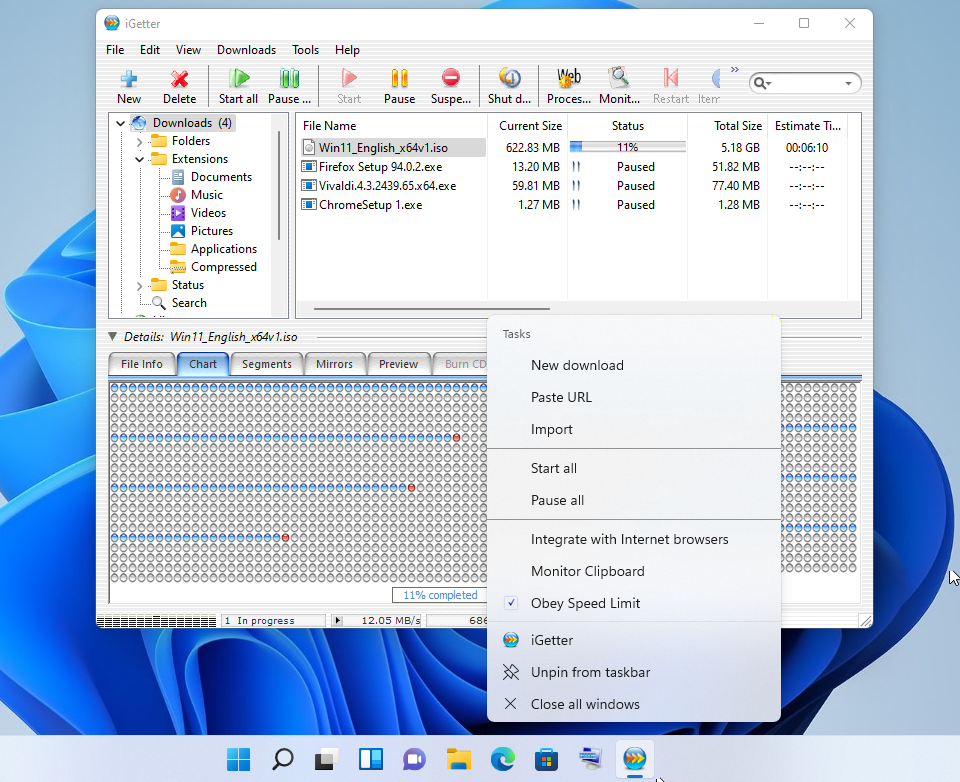
One of the basic features of iGetter is Segmented Downloading. This feature is very useful when the servers from which you download have limits on download speed for every connection. Segmented downloading can speed up the download by making multiple connections to the server and downloading many segments simultaneously. Acceleration of segmented downloading depends on the speed of your connection to the internet and the servers's available bandwidth for downloads.
 Mirrors
Mirrors
Choosing the mirrors panel will give you opportunity to manage server mirrors. In the mirrors table you will see the server location, file size and if it is a HTTP location the file date. You can check only those URL's that you desire to be included in the downloading process. If you choose all the server locations iGetter automatically will associate mirror URL's to the segments beginning from the first mirror in the table. You can manually add mirror servers for any download using the "Item Settings" command.
 Schedule Downloads
Schedule Downloads
With this useful function you can schedule your files to download at low traffic periods. You may specify the time and exact date or days of the week, when you want iGetter to begin downloading the queue. You can use a countdown clock or exact time at which iGetter will stop automatic downloading. iGetter may automatically quit itself, turn off or sleep your machine when downloads in the queue are finished or the schedule download stop time occurs.
 Site Explorer
Site Explorer
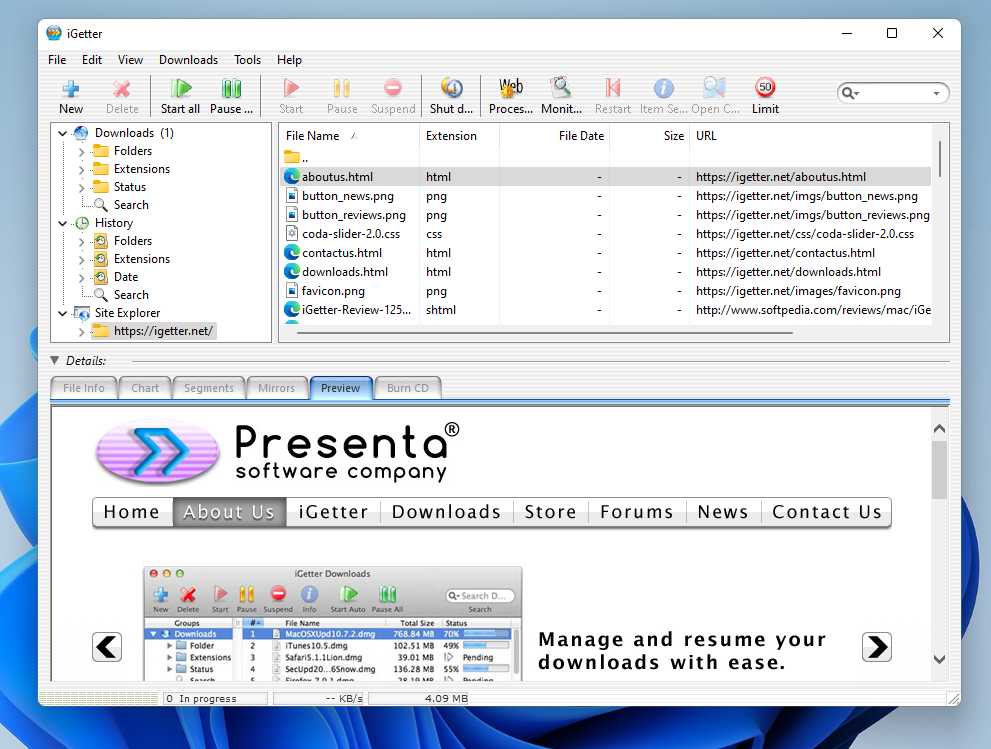
Site Explorer allows exploration of the entire web or FTP sites, so you can easily find and download files you're interested in. To explore a HTTP, HTTPS or FTP site select the Site Explorer group item and choose the contextual menu function "Enter Site URL" to set a site URL. When you reach the file that you want to download double click on it or choose the contextual menu function "Add to queue" and it will appear in the queue for download. If you want to cancel the processing just push the "Pause" button on the Toolbar. Site Explorer analyzes HTML pages for all available links even looking in the JavaScript functions, so it will show a complete list of web page contents.